1. Upload media file
Start by dragging and dropping your file into the upload area, or click to browse your device and select your file in the list.
Convert any audio and video to MOV in seconds straight from your browser. No installs. No watermarks. 100 % free.
Convert over 47 formats into popular outputs like MOV, MKV, WebM, AVI, and more.
No signups, no fees, no hidden restrictions. Convert to MOV directly in your browser for free.
We take your security seriously. All file transfers use 256-bit SSL encryption.
No installs needed; convert to MOV right from your browser, on any device, anytime.
Start by dragging and dropping your file into the upload area, or click to browse your device and select your file in the list.
Next, pick MOV as the format you’d like to convert your video into. Alternatively, we support +47 formats that you can choose from. When you’re ready, hit the Convert button.
Once the conversion is complete, you’ll get a download link right away. Just click to save the file to your device. It’s fast, easy, and doesn’t require any software installation.
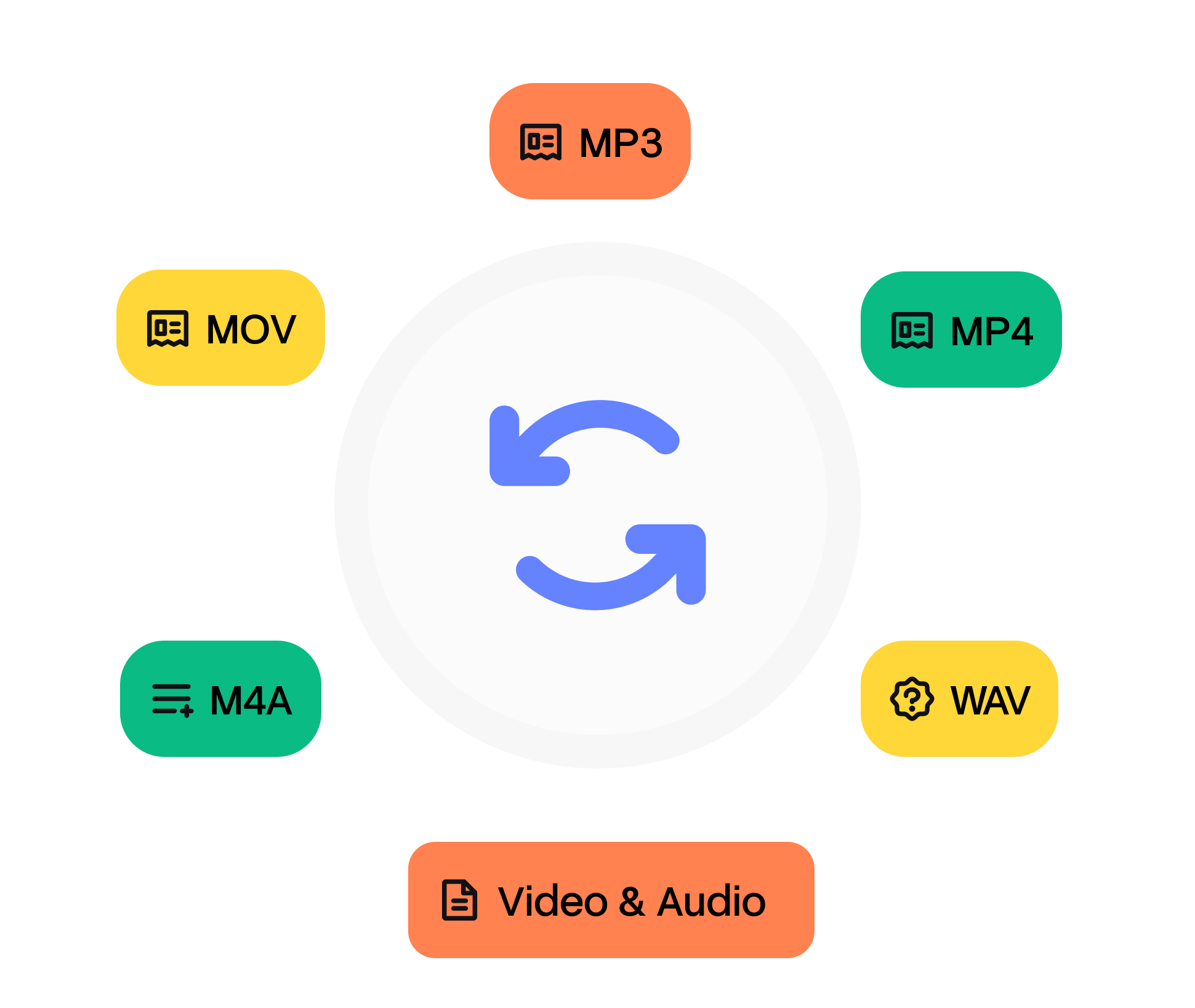
QuickTime Player, Final Cut Pro, and Adobe Premiere read .mov natively. On Windows, install Apple ProRes or Grass Valley HQ codecs for professional footage. If compatibility is an issue, re‑wrap to MP4 with `ffmpeg ‑c copy input.mov output.mp4` (no recompression).
MOV is Apple’s QuickTime File Format (QTFF) container. It stores media and edit lists as separate atoms, enabling non‑linear jumps and reference movies that point to external assets. Although often associated with ProRes, it can wrap anything from PCM to HEVC. QuickTime debuted in 1991, pioneering desktop video at 160×120 pixels. The MOV container layered edit metadata timecode, clean aperture on top of raw tracks, influencing the later MP4 standard. Today .mov persists in DSLR and cinema cameras because the atom structure maps neatly to industry workflows.
Other tools