1. Upload your MOV file
Start by dragging and dropping your MOV file into the upload area, or click to browse your device and select your file in the list.
Convert your MOV (.mov) file to AVI (.avi) in seconds straight from your browser. No installs. No watermarks. 100 % free.
Convert from MOV to AVI but also 47+ other formats.
No signups, no fees, no hidden restrictions. Convert MOV to AVI directly in your browser for free.
We take your security seriously. All file transfers use 256-bit SSL encryption.
No installs needed; convert MOV to AVI right from your browser, on any device, anytime.
Start by dragging and dropping your MOV file into the upload area, or click to browse your device and select your file in the list.
Next, pick AVI as the format you’d like to convert your video into. Alternatively, we support +47 formats that you can choose from. When you’re ready, hit the Convert button.
Once the conversion is complete, you’ll get a download link right away. Just click to save the file to your device. It’s fast, easy, and doesn’t require any software installation.
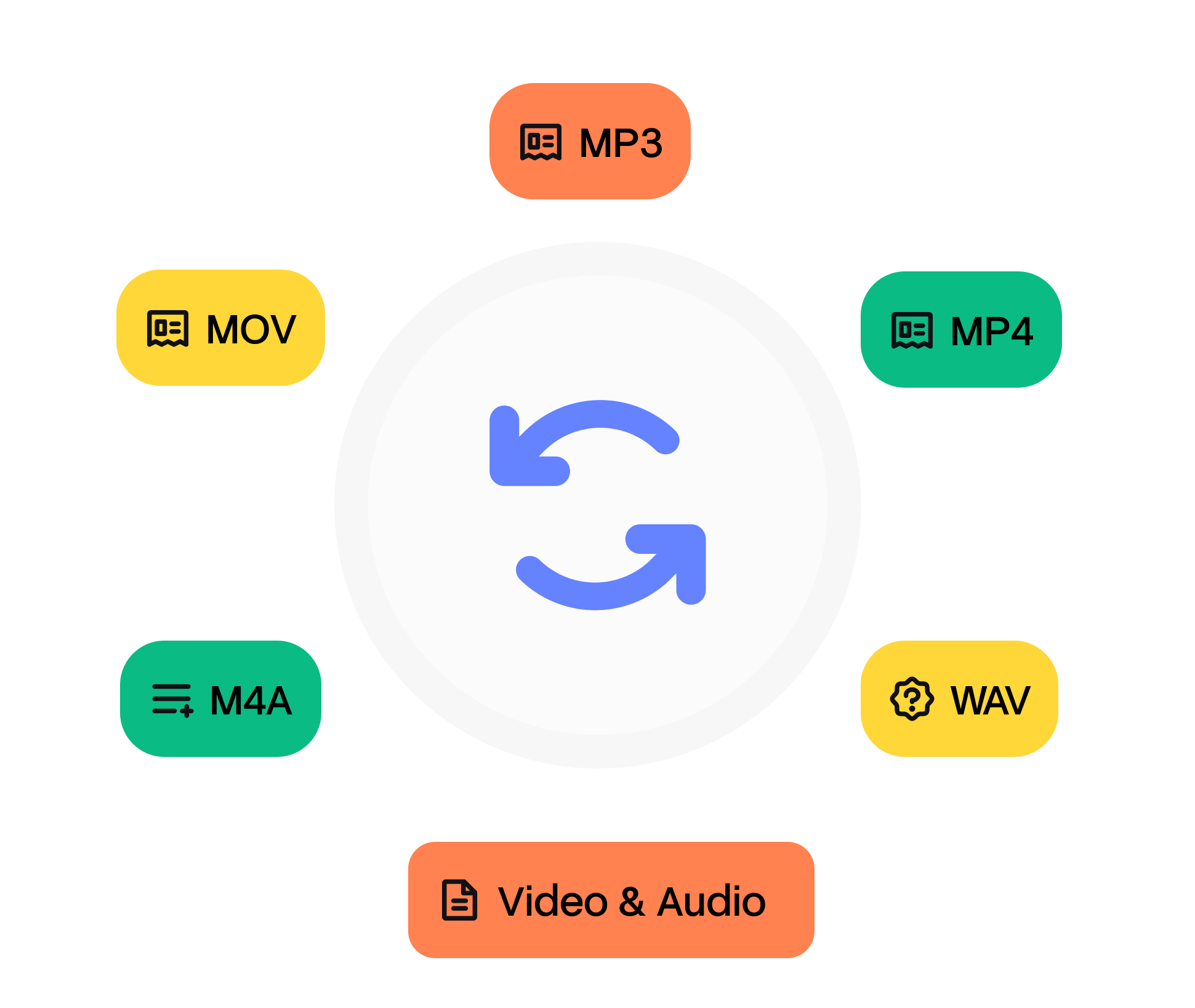
MOV is Apple’s QuickTime File Format (QTFF) container. It stores media and edit lists as separate atoms, enabling non‑linear jumps and reference movies that point to external assets. Although often associated with ProRes, it can wrap anything from PCM to HEVC. QuickTime debuted in 1991, pioneering desktop video at 160×120 pixels. The MOV container layered edit metadata timecode, clean aperture on top of raw tracks, influencing the later MP4 standard. Today .mov persists in DSLR and cinema cameras because the atom structure maps neatly to industry workflows.
Audio Video Interleave (AVI) is Microsoft’s venerable multimedia container introduced with Video for Windows. It stores audio and video streams in interleaved RIFF chunks, allowing simple players to read sequentially from disk. While it supports multiple codecs, it lacks modern features like B‑frame timestamping and embedded subtitles. Released in 1992 to counter Apple’s QuickTime, AVI became ubiquitous on Windows 95 thanks to the Indeo and Cinepak codecs. The rise of DivX in 1999 rejuvenated AVI for internet sharing, but mismatched VBR audio led to sync headaches. Microsoft replaced it with ASF/WMV and eventually MP4, yet legacy camcorders and CCTV systems still output AVI.
Need to convert your audio file from MOV to AVI? It’s simple. Just upload your file, choose the output format, and click ‘Convert’. That’s it — no downloads, no complicated software, and no hidden costs. Our tool is designed to be fast, secure, and completely free, so you can turn your files into the format you need in seconds.
Whether you’re converting audio for sharing, editing, or playback on different devices, our converter ensures high-quality output every time. After your conversion, you’ll also have the option to transcribe video to text, making it easy to turn your AVI files into accurate, editable text in just a few clicks.
QuickTime Player, Final Cut Pro, and Adobe Premiere read .mov natively. On Windows, install Apple ProRes or Grass Valley HQ codecs for professional footage. If compatibility is an issue, re‑wrap to MP4 with `ffmpeg ‑c copy input.mov output.mp4` (no recompression).
Windows Media Player, VLC, and MPC‑HC open most AVI files. If the clip uses an obscure four‑character codec (FourCC), install the corresponding VFW decoder or remux to MKV with FFmpeg. Adobe Premiere Pro and DaVinci Resolve import AVI but may transcode on the timeline for GPU effects.
Other tools