1. Upload your Video file
Start by dragging and dropping your Video file into the upload area, or click to browse your device and select your file in the list.
Convert your Video (.video) file to MOV (.mov) in seconds straight from your browser. No installs. No watermarks. 100 % free.
Convert from Video to MOV but also 47+ other formats.
No signups, no fees, no hidden restrictions. Convert Video to MOV directly in your browser for free.
We take your security seriously. All file transfers use 256-bit SSL encryption.
No installs needed; convert Video to MOV right from your browser, on any device, anytime.
Start by dragging and dropping your Video file into the upload area, or click to browse your device and select your file in the list.
Next, pick MOV as the format you’d like to convert your video into. Alternatively, we support +47 formats that you can choose from. When you’re ready, hit the Convert button.
Once the conversion is complete, you’ll get a download link right away. Just click to save the file to your device. It’s fast, easy, and doesn’t require any software installation.
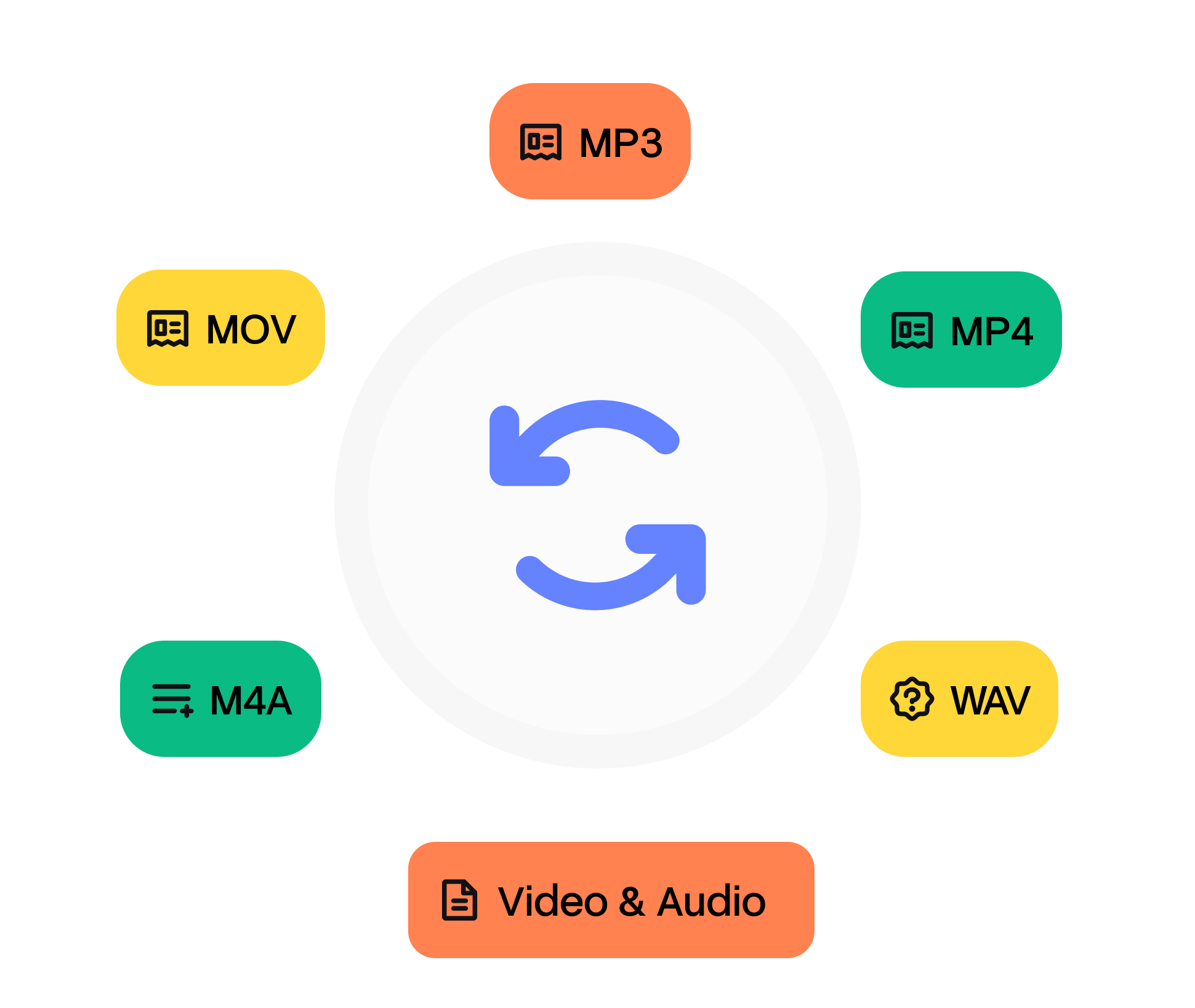
A video file is a digital container that stores moving images, often paired with audio and metadata such as subtitles, chapters, and cover art. Common extensions include .mp4, .avi, .mkv, and .mov. Inside the container, you’ll typically find compressed streams encoded with codecs like H.264, H.265/HEVC, or VP9 for video, and AAC or MP3 for audio. Video files balance size and quality through compression, making them practical for streaming, archiving, and editing. Their wide ecosystem support has made them the standard format for entertainment, education, and social media platforms.
MOV is Apple’s QuickTime File Format (QTFF) container. It stores media and edit lists as separate atoms, enabling non‑linear jumps and reference movies that point to external assets. Although often associated with ProRes, it can wrap anything from PCM to HEVC. QuickTime debuted in 1991, pioneering desktop video at 160×120 pixels. The MOV container layered edit metadata timecode, clean aperture on top of raw tracks, influencing the later MP4 standard. Today .mov persists in DSLR and cinema cameras because the atom structure maps neatly to industry workflows.
Need to convert your audio file from Video to MOV? It’s simple. Just upload your file, choose the output format, and click ‘Convert’. That’s it — no downloads, no complicated software, and no hidden costs. Our tool is designed to be fast, secure, and completely free, so you can turn your files into the format you need in seconds.
Whether you’re converting audio for sharing, editing, or playback on different devices, our converter ensures high-quality output every time. After your conversion, you’ll also have the option to transcribe video to text, making it easy to turn your MOV files into accurate, editable text in just a few clicks.
Play video files with built-in system players such as QuickTime (macOS), Windows Media Player (Windows), or VLC, which supports nearly all codecs. Smart TVs, smartphones, and web browsers can open most modern formats without additional software. If a device rejects the file, convert it with tools like HandBrake or FFmpeg to a universally supported .mp4 with H.264 encoding.
QuickTime Player, Final Cut Pro, and Adobe Premiere read .mov natively. On Windows, install Apple ProRes or Grass Valley HQ codecs for professional footage. If compatibility is an issue, re‑wrap to MP4 with `ffmpeg ‑c copy input.mov output.mp4` (no recompression).
Other tools