1. Upload your FLV file
Start by dragging and dropping your FLV file into the upload area, or click to browse your device and select your file in the list.
Convert your FLV (.flv) file to Audio (.audio) in seconds straight from your browser. No installs. No watermarks. 100 % free.
Convert from FLV to Audio but also 47+ other formats.
No signups, no fees, no hidden restrictions. Convert FLV to Audio directly in your browser for free.
We take your security seriously. All file transfers use 256-bit SSL encryption.
No installs needed; convert FLV to Audio right from your browser, on any device, anytime.
Start by dragging and dropping your FLV file into the upload area, or click to browse your device and select your file in the list.
Next, pick Audio as the format you’d like to convert your video into. Alternatively, we support +47 formats that you can choose from. When you’re ready, hit the Convert button.
Once the conversion is complete, you’ll get a download link right away. Just click to save the file to your device. It’s fast, easy, and doesn’t require any software installation.
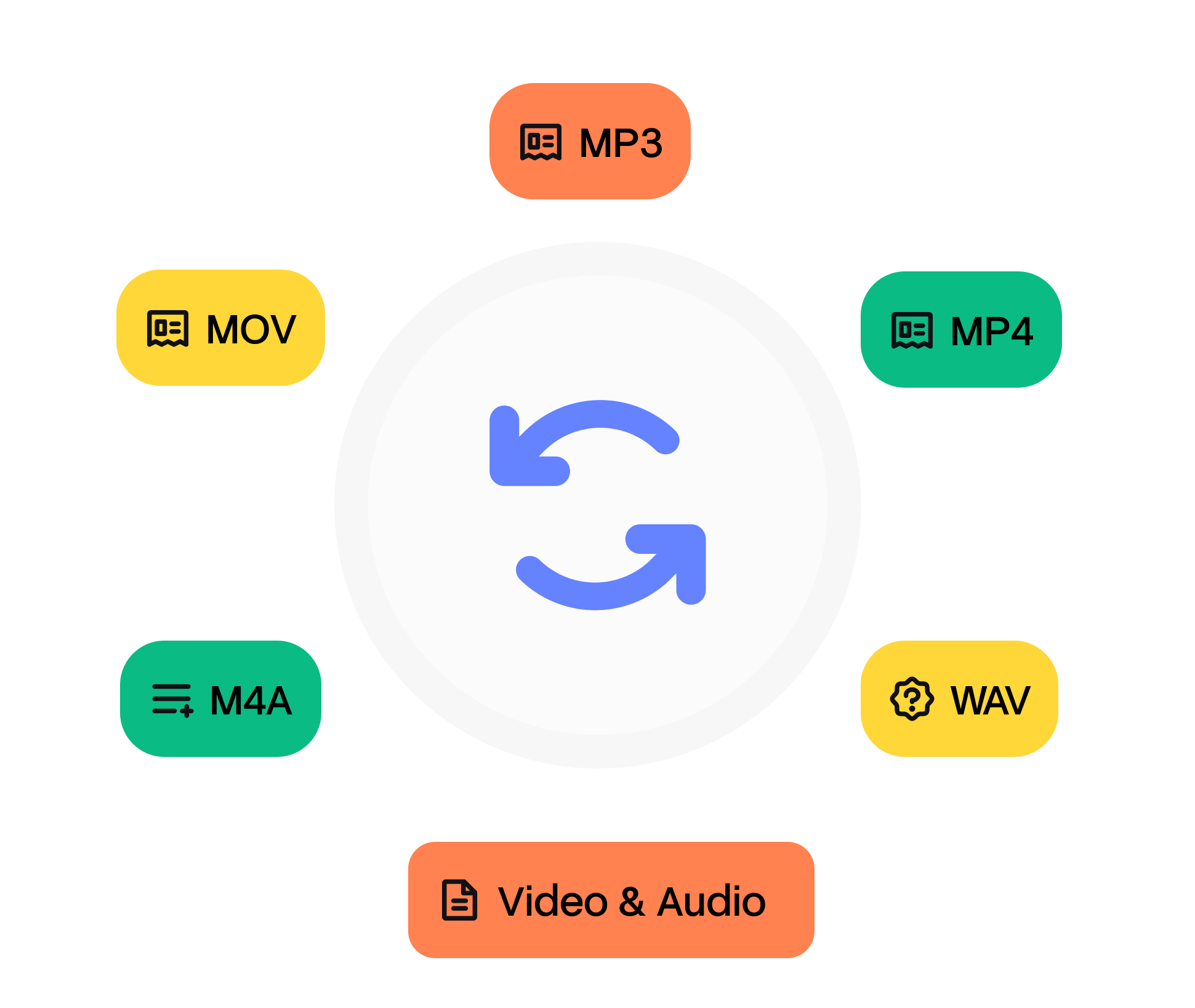
Flash Video (FLV) is a container that encapsulates Sorenson Spark, VP6, or H.264 video together with MP3/AAC audio and on‑screen data events for ActionScript. It became the backbone of early YouTube and news portals because the small header footprint yields quick progressive playback. Macromedia introduced FLV in 2002 with Flash Player 6, offering the first ubiquitous plug‑in‑based video experience on the Web. After Adobe’s acquisition, FLV evolved to support H.264 in 2007 but began losing ground once HTML5 <video> gained traction. By the end of 2020, Adobe disabled Flash, and most CDNs convert FLV archives to MP4 or HLS.
An audio file is a digital format designed to store sound recordings, ranging from music and podcasts to voice memos. Popular extensions include .mp3, .wav, .flac, and .m4a. Internally, files may contain compressed streams (MP3, AAC, OGG) or uncompressed waveforms (WAV, AIFF). Metadata often stores track names, album art, and lyrics. Formats differ in purpose: MP3 for universal compatibility, FLAC for lossless archiving, and WAV for professional editing. Audio files are the backbone of digital music libraries and streaming services.
Need to convert your audio file from FLV to Audio? It’s simple. Just upload your file, choose the output format, and click ‘Convert’. That’s it — no downloads, no complicated software, and no hidden costs. Our tool is designed to be fast, secure, and completely free, so you can turn your files into the format you need in seconds.
Whether you’re converting audio for sharing, editing, or playback on different devices, our converter ensures high-quality output every time. After your conversion, you’ll also have the option to transcribe audio to text, making it easy to turn your Audio files into accurate, editable text in just a few clicks.
Desktop apps like VLC or MPC‑HC open FLV seamlessly. If you encounter a Spark‑encoded clip, convert using FFmpeg: `ffmpeg ‑i input.flv ‑c:v h264 output.mp4`. Web players no longer stream FLV, so upload sites recommend remuxing to MP4 or WebM.
Play audio files in system apps like Music (macOS/iOS), Groove (Windows), or any smartphone music player. Cross-platform tools like VLC and Foobar2000 support all major formats. Bluetooth speakers, car infotainment systems, and smart assistants recognize most compressed formats. If an older device struggles, convert the file to MP3 for guaranteed playback.
Other tools