How to Add Subtitles to Instagram Reels: The Complete Guide
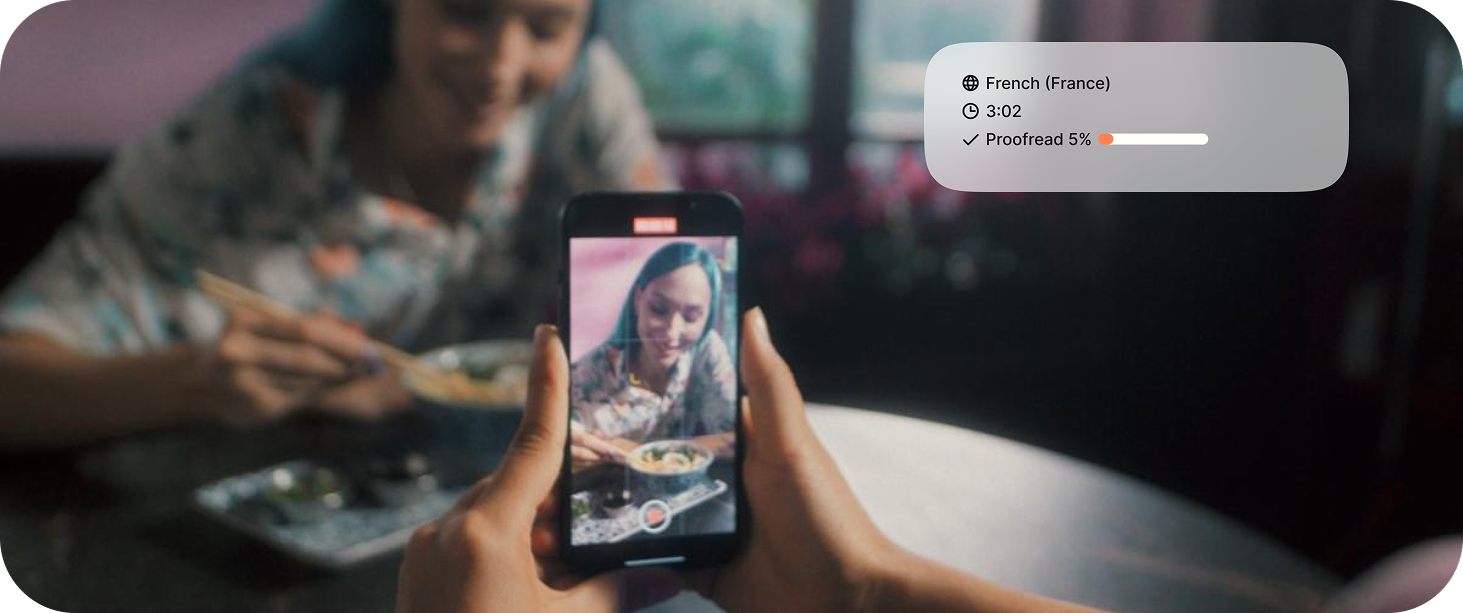
Instagram Reels are a powerful tool for creators and brands to reach wider audiences. But if your Reels don’t have subtitles, you’re missing out—big time. Subtitles help with accessibility, increase engagement, and make your content understandable even with the sound off.
In this guide, we’ll walk you through the best ways to add subtitles to your Instagram Reels using top tools like HappyScribe. You’ll also learn what makes great subtitles, how they influence performance, and how to avoid common pitfalls.
Why Add Subtitles to Instagram Reels?
Adding subtitles isn’t just a nice touch—it’s a smart move. For starters, subtitles make your content accessible to people who are deaf or hard of hearing. They also cater to the growing number of users who scroll through social media with the sound off—roughly 80% of viewers, according to a Verizon study.
Subtitles can also increase your content’s global reach by making it easier to localize for other languages. On the technical side, they improve SEO and allow for easier content repurposing. Ultimately, videos with subtitles tend to keep viewers watching longer.
5 key reasons why you should add subtitles to your Reels:
- Accessibility: Make your content inclusive to viewers who are deaf or hard of hearing. (Read the web accessibility guidelines for captions for more details)
- Higher Engagement: 80% of viewers watch videos with sound off. Subtitles keep them watching.
- Global Reach: Translate and localize your subtitles to reach international audiences.
- SEO Boost: Subtitled content is easier to repurpose for blogs, transcripts, and metadata.
- Better Watch Time: Videos with subtitles tend to have longer average view durations.
Subtitles and the Instagram Algorithm
Instagram favors content that keeps people engaged. When you add subtitles, you make it easier for users to follow along, especially when watching without sound. This boosts retention and sends positive signals to the algorithm.
Subtitles also improve comprehension for content that moves quickly or includes industry-specific language. And in environments where sound isn’t ideal—public transport, offices, or late at night—subtitles make sure your content is still consumable. In short, adding subtitles to your Reels:
- Help you rank higher on Instagram's Explore tab.
- Improve comprehension for fast-paced or technical content.
- Allow users to engage in noisy or quiet environments.
Step-by-Step: How to Add Subtitles to Instagram Reels
Option 1: Using HappyScribe's automatic subtitle generator (Recommended)
The easiest way to subtitle your Reels is by using an automatic tool like HappyScribe. Start by recording your video in the Instagram app or a video editor. Upload the file to HappyScribe, and the platform will transcribe and subtitle it using advanced AI. Here's a step-by-step guide:
- Record Your Reel: Create your content using the Instagram app or a professional video editor.
- Upload to HappyScribe: Go to HappyScribe and upload your video file (MP4, MOV, etc.).
- Generate Subtitles: Choose your primary language and let HappyScribe transcribe and subtitle your video using AI.
- Edit and Style Subtitles: Use the easy-to-use subtitle editor to tweak timing or correct any inaccuracies. Customize fonts, size, placement, and color to match your branding.
- Translate if Needed: Use the built-in subtitle translation features to reach global audiences.
- Export: Burn subtitles directly into the video or download SRT/VTT files for upload.
- Upload to Instagram: Post the final video to your Reels.
✅ Pro Tip: Choose burned-in subtitles for maximum reach. Instagram doesn’t always support SRT uploads for Reels.
Option 2: Manual Subtitling Using Instagram Captions Sticker
Instagram also offers a built-in Captions sticker. Just record your video, tap the sticker icon, and select “Captions.” Instagram will auto-generate subtitles, which you can then tweak for accuracy and placement.
- Record your video in Instagram Reels.
- Tap the sticker icon, and choose "Captions".
- Instagram auto-generates captions.
- Edit the text for accuracy.
- Style and place the captions as needed.
⚠️ Limitations: Instagram’s captioning has limited font options, no translation support, and no export flexibility. Learn more from Instagram's support center.
Option 3: Using Editing Apps (CapCut, InShot, etc.)
Some creators use video editors like:
- CapCut: Great for TikTok and Reels with animated captions.
- InShot: Offers basic subtitle functionality and easy mobile interface.
- Descript: Desktop editing with automatic transcription.
These are useful but can be time-consuming compared to HappyScribe’s one-click workflow.
Subtitles vs. Captions: Know the Difference
Though often used interchangeably, subtitles and captions serve different purposes. Subtitles are typically used when the viewer can hear but may not understand the language. They translate spoken dialogue without describing background sounds.
Captions, on the other hand, are for viewers who cannot hear. They include dialogue, sound effects, and speaker identifiers. For Instagram Reels where translation and engagement are your focus, subtitles are usually the better fit. In summary:
- Subtitles: translate spoken dialogue without describing background sounds
- Captions: include dialogue, sound effects and speaker identifiers.
What to Look for in a Subtitling Tool
Choosing the right tool can make or break your workflow. The best subtitle platforms are accurate, fast, and flexible. Look for:
- High transcription accuracy to minimize edits (Check that the tool supplies the Word Error Rate to validate its accuracy)
- Customization options for font, color, number of subtitle lines, number of characters and placement
- Support for translations to reach global audiences
- Various export formats, including burned-in and SRT
- An easy-to-use editor to speed up the process
Tips for Making Engaging and Readable Subtitles
Good subtitles aren’t just accurate—they’re visually and contextually optimized. Start by writing in sentence case, which is easier to read than all caps. Limit each subtitle to one or two short lines and sync them closely with the spoken words.
Font choice matters too. Use a clean, sans-serif font in a size that's easy to read on mobile. Avoid placing subtitles over faces or critical visuals, and consider adding a slight background or shadow for contrast. Finally, think about your tone: add subtle personality with punctuation or even emojis if appropriate for your audience.
5 tips for great subtitles on Reels:
- Write in sentence case
- No more than 1-2 lines of subtitles
- Choose a clean, sans-serif font
- Add a slight background for contrast
- Sync your subtitle timing with the video
Common Mistakes to Avoid
Even with the right tools, subtitling mistakes can undermine your message. One common issue is overcrowding—cramming too much text into a single subtitle makes it hard to follow. Poor color contrast is another, especially when subtitles blend into bright or busy backgrounds.
Timing is crucial. Subtitles that are out of sync with the speaker feel disjointed and distract from the content. Also, avoid inconsistent styles, like switching fonts mid-video.
Final Thoughts
Adding subtitles to Instagram Reels is one of the simplest ways to improve your content’s performance and accessibility. Whether you’re looking to engage a global audience or simply make your content easier to follow, subtitles deliver real results.
HappyScribe makes the subtitling process efficient and scalable—so you can focus on creating, not correcting.
🎬 Start subtitling your Instagram Reels now — Upload your video to HappyScribe and boost your reach today.
FAQs About Subtitling Reels
- Can I add subtitles to Reels after posting? No, subtitles must be added before you publish your Reel.
- What’s the best app to add subtitles to Instagram Reels? HappyScribe offers the best mix of automation, customization, and translation support.
- Are subtitles better than captions for Reels? For engagement and global reach, subtitles are the better option.
- Can I add subtitles in multiple languages? Yes, HappyScribe supports over 120 languages and allows you to export multilingual versions.
- How long should subtitles stay on screen? Typically, 2–6 seconds per line depending on speech speed, with no more than two lines per subtitle.

Niek Leermakers
Niek is a former tech journalist who swapped his pen for a Google Analytics in 2015 account and has been working in content marketing ever since. He really loves writing for Happy Scribe about media localisation and AI!